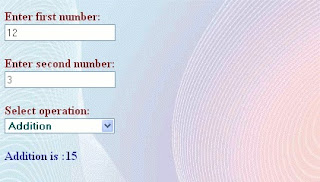Using Gridview & SIngle store Procedure Insert, Update, Delete In GridView with sql server
I have set the primary key on the id column and I have set the Identity specification to Yes.
Now we have a table to perform these operations for. Now let us start to create the Stored Procedure.
The Stored Procedure is created using the keyword "Create Procedure" followed by the procedure name. Let us create the Stored Prcedure named "EmpEntry" as in the following:
create Procedure EmpEntry
(
--variable declareations
@Action Varchar (10), --to perform operation according to string ed to this varible such as Insert,update,delete,select
@id int=null, --id to perform specific task
@FnameVarchar (50)=null, -- for FirstName
@MName Varchar (50)=null, -- for MName
@Lname Varchar (50)=null -- for LastName
)
as
Begin
SET NOCOUNT ON;
If @Action='Insert' --used to insert records
Begin
Insert Into employee (FirstName,MName,LastName)values(@Fname,@MName,@Lname)
End
else if @Action='Select' --used to Select records
Begin
select *from employee
end
else if @Action='Update' --used to update records
Begin
update employeeset FirstName=@Fname,MName=@MName,LastName=@Lname where id=@id
End
Else If @Action='delete' --used to delete records
Begin
delete from employeewhere id=@id
end
End
The comments in the Stored Procedure above clearly explain which block is used for which purpose, so I have briefly explained it again. I have used the @Action variable and assigned the string to them and according to the parameter ed to the Stored Procedure the specific block will be executed because I have kept these blocks or conditions in nested if else if conditional statements.
"The most important thing is that I have assigned null to each variable to avoid the effect on the parameter ed to the Stored Procedure because we are ing a different number of parameters but not the same number of parameters to the Stored Procedure to perform these tasks."
Now create the one sample application "Empsys" as:
- "Start" - "All Programs" - "Microsoft Visual Studio 2010".
- "File" - "New Project" - "C#" - "Empty Web Application" (to avoid adding a master page).
- Provide the web site a name such as "Empsys" or another as you wish and specify the location.
- Then right-click on Solution Explorer - "Add New Item" - "Default.aspx page".
- Drag and drop one button, three textboxes, one GridView and one hidden field to the hidden value to the database and one label on the
Then switch to the design view;
<form id="form1"runat="server">
<div>
First Name <asp:TextBox ID="TextBox1" runat="server"></asp:TextBox>
Middle Name<asp:TextBox ID="TextBox2" runat="server"></asp:TextBox>
Last Name <asp:TextBox ID="TextBox3" runat="server"></asp:TextBox>
<asp:ButtonID="Button1"runat="server"Text="save"onclick="Button1_Click" />
</div>
<asp:HiddenField ID="HiddenField1" runat="server"/>
<asp:GridViewID="GridView1"runat="server" >
</asp:GridView>
</form>
Now use the following GridView event properties to perform events such as update, delete, edit cancel and so on. Let us see what the properties are:
- DataKeyNames: This property I have used to the the row index of GridView
- OnRowEditing: This property is used to handle the event when the user clicks on the edit button
- OnRowCancelingEdit: This property is used to handle the event when the user clicks on the Cancel button that exists after clicking on the edit button
- OnRowDeleting: This property is used to handle the event when the user clicks on the delete button that deletes the row of the GridView
- OnRowUpdating: This property is used to handle the event when the user clicks on the update button that updates the Grid Record
Now my grid will look such as the following:
On the preceding GridView properties I have assigned the method name to be called for particular operations.
Method to Insert Data in Database
Right-click from the design page and view the code and then write the following code in the default.aspx.cs page to save the inserted records in the database:
protected void empsave(object sender, EventArgs e)
{
connection();
query = "studentEntryView"; //Stored Procedure name
SqlCommand com = new SqlCommand(query, con); //creating SqlCommand object
com.CommandType = CommandType.StoredProcedure; //here we declaring command type as stored Procedure
/* adding paramerters to SqlCommand below *\
com.Parameters.AddWithValue("@Action", HiddenField1.Value).ToString();//for ing hidden value to preform insert operation
com.Parameters.AddWithValue("@FName",TextBox1.Text.ToString()); //first Name
com.Parameters.AddWithValue("@Mname ", TextBox2.Text.ToString()); //middle Name
com.Parameters.AddWithValue("@LName ",TextBox3.Text.ToString()); //Last Name
com.ExecuteNonQuery(); //executing the sqlcommand
Label1.Visible = true;
Label1.Text = "Records are Submitted Successfully";
}
Now create the mehtod to view the records in the GridView:
public void viewdata()
{
connection();
query = "studentEntryView";
SqlCommand com = new SqlCommand(query, con);
com.CommandType = CommandType.StoredProcedure;
com.Parameters.AddWithValue("@Action", HiddenField2.Value).ToString();
DataSet ds =new DataSet();
SqlDataAdapter da = new SqlDataAdapter(com);
da.Fill(ds);
GridView1.DataSource = ds;
GridView1.DataBind();
}
The following is method for the "OnRowEditing" Event:
protected void edit(objectsender, GridViewEditEventArgs e)
{
GridView1.EditIndex= e.NewEditIndex;
gedata();
}
The following is method for the "OnRowCancelingEdit" Event:
protected void canceledit(object sender, GridViewCancelEditEventArgs e)
{
GridView1.EditIndex = -1;
gedata();
}
The following is method for the "OnRowDeleting" Event:
protected void delete(object sender, GridViewDeleteEventArgs e)
{
connection();
int id = int.Parse(GridView1.DataKeys[e.RowIndex].Value.ToString());
HiddenField1.Value = "Delete";
query = "EmpEntry";
com = new SqlCommand(query, con);
com.CommandType =CommandType .StoredProcedure;
com.Parameters.AddWithValue("@Action", HiddenField1.Value).ToString();
com.Parameters.AddWithValue("id", SqlDbType.Int).Value = id;
com.ExecuteNonQuery();
con.Close();
gedata();
}
The following is method for the "OnRowUpdating" Event:
protected void update(object sender, GridViewUpdateEventArgs e)
{
connection();
int id=int.Parse(GridView1.DataKeys[e.RowIndex].Value.ToString());
HiddenField1.Value = "update";
query = "EmpEntry";
com = new SqlCommand(query, con);
com.CommandType = CommandType.StoredProcedure;
com.Parameters.AddWithValue("@Action", HiddenField1.Value).ToString();
com.Parameters.AddWithValue("@FName", ((TextBox)GridView1.Rows[e.RowIndex].Cells[3].Controls[0]).Text.ToString());
com.Parameters.AddWithValue("@MName", ((TextBox)GridView1.Rows[e.RowIndex].Cells[4].Controls[0]).Text.ToString());
com.Parameters.AddWithValue("@LName", ((TextBox)GridView1.Rows[e.RowIndex].Cells[5].Controls[0]).Text.ToString());
com.Parameters.AddWithValue("@id", SqlDbType.int ).Value = id;
com.ExecuteNonQuery();
con.Close();
GridView1.EditIndex = -1;
gedata();
}
Brief introduction to the codeIn the sample code above I have used the two string queries for giving the Stored Procedure name and the constr for storing the connection from the web.config file and another thing is that I have used a hidden field by which I am ing the action values that are required to our Stored Procedure.
Now our application is ready to use, press F5 or other as you know, then enter the some values to TextBox and press the "Save" button.
Now after clicking on the "Save" button, the hidden field value takes the value "Insert" and es it to the Stored Procedure as the action and because of this the Stored Procedure will execute a particular type of block.
Now at page load I have called the method, so after that the grid will fill as in:
Now click on the Edit button that calls the edit method as shown in the following grid:
If you click on the "Cancel" button then the editcancel method will be called and edit mode will be cancelled. Now enter some values into the grid TextBox and click on an update button that calls the update method and then the records in the GridView will be updated as in: